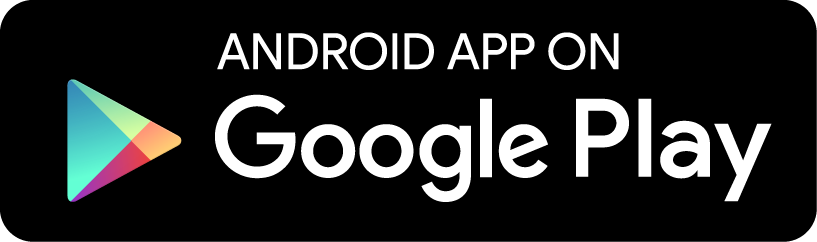Go to the "Preview" heading. There are several icons to use:
| Show the whole edited image | |
| While this button is pressed, Photo Mate will show the "before" image | |
| Show the current edits on the left, and the "before" on the right | |
| Show the current edits on the right, and the "before" on the left | |
| Show the current edits on the top, and the "before" on the bottom | |
| Show the current edits on the bottom, and the "before" on the top | |
| Switch the current edits and the "before": All edits you've done will now be stored in the "before" side, and you can do a new edit. Press it again to switch the current edits again with the last stored edits. This allows you to easily compare two seperate edits. |